Install TeamSpeak on Linux
Would you like to communicate with your friends and exchange files via TeamSpeak? You don't have to do without it under Linux either.
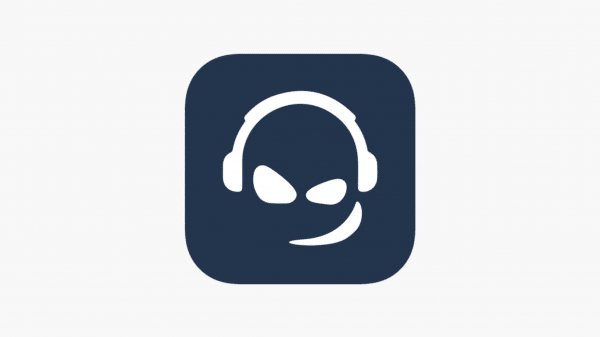
TeamSpeak is a voice conferencing software and the forerunner of other platforms such as Discord. Parallel to online games, you can use the current TeamSpeak 3 to communicate with friends via speech and text. If you also want to install TeamSpeak 3 on Linux, you will have to accept a somewhat longer installation depending on the distribution. We describe the installation process for two of the most common Linux distros step-by-step, so that you are guaranteed to benefit from TeamSpeak.
Installing Teamspeak on Ubuntu and Debian-based systems
1st step:
In the first step, download the official client for TeamSpeak 3 from our heise download page: https://secoolio.ddns.net/TS-3-Client-Linux/ . Please pay attention to the appropriate system architecture and click on "Download". The download from the Teamspeak 3 client starts and is saved in the download directory. Tip: Use the "uname -m" command in the terminal to find out whether your architecture is a 32-bit or 64-bit system – x86_64: the system runs on 64-bit; i386 / i486 / i586 / i686: The system runs under 32 bit.
2nd step:
The downloaded file must now be made executable. To do this, open a terminal, e.g. via [Alt] + [Ctrl] + [T], and first navigate to the download folder with "cd ~/Downloads/".
3rd step:
Once there, make the file executable with the command "chmod u+x teamspeak3-Client-linux_ARCHITEKTUR-VERSION.run". Replace ARCHITECTURE and VERSION with your appropriate values. In our instructions we use version 3.5.3 and a 64-bit system - so enter "chmod u+x teamspeak3-client-linux_amd64-3.5.3.run". Note for Linux newcomers: "chmod" changes the access rights of files and folders. In this case "chmod u+x" means that the owner (u) gets rights (+) to execute (x) the file.
4th step:
Now you can start the TeamSpeak 3 client with the following command: "./teamspeak3-client-linux_ARCHITEKTUR-VERSION.run ". In our case again "./teamspeak3-client-linux_amd64-3.5.4.run".
5th step:
In the next step, the TeamSpeak 3 Client asks you to read the license. To do this, proceed as follows: To do this, proceed as follows:
With [Enter] you will first see the license text
You can use the arrow key or the [Page] key to navigate down
With [Q] the display of the license text is closed
Answer "y" to the prompt "Please type y to accept, n otherwise".
6th step:
TeamSpeak has now been installed under the following path "~/home/USER/Downloads/TeamSpeak3-Client-linux_amd64" if you also installed it from the download directory. In order not to have to laboriously always start the file from the folder, you can add an icon in the launcher. This works as follows: Create the file "~/.local/share/applications/teamspeak3-client.desktop" with your favorite editor. We take nano - so we type "sudo nano ~/.local/share/applications/teamspeak3-client.desktop".
7th step:
Paste the following content into the file. Adjust the appropriate entries for Exec and Icon. If you have installed TeamSpeak 3 in a different location, you must of course also change the path. Save the file with [Ctrl] + [O] and [Enter] and close it with [Ctrl] + [X]
Content to copy and paste:
[Desktop Entry]
Name=Teamspeak 3 Client
GenericName=Teamspeak
Comment=Speak with friends
Comment[en]=Talk to friends
Exec=/home/USERNAME/Downloads/TeamSpeak3-Client-linux_amd64/ts3client_runscript.sh Terminal=false
X MultipleArgs=false
Type=Application
Icon=/home/USERNAME/Downloads/TeamSpeak3-Client-linux_amd64/styles/default/logo-128x128.png
StartupWMClass=TeamSpeak 3
StartupNotify=true
8th step:
The Teamspeak 3 client is now displayed in the applications and can be started like any other application.
Installing Teamspeak on Arch Linux
Installation is much easier under Arch Linux, since TeamSpeak3 is available as teamspeak3 in Community and is easy to install using Pacman. To do this, enter the following in the terminal:
pacman -S teamspeak3
That's it for Arch Linux. You can now use Teamspeak with your friends.